PVEraser is a smart eraser that will automatically detect levels from PVLine and zones from PVZone and delete them according to the button you presses. There are two options for each: To erase all PVLine levels or PVZone boxes, or to eraser all levels or zones on the current timeframe only.
You can also set PVEraser to erase custom objects, read on below to learn more about this feature.
Overview
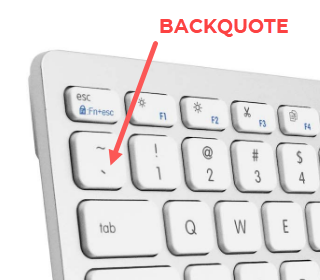
To use the eraser function on PVEraser, press the (`) button (backquote - the button below 'Esc' or above 'Tab' button in your keyboard) and follow the instruction.
For example, to delete all the zones in H4 only, you'll switch to your H4 chart, press the backquote button, and press "4" to execute the command "(4) PV Zones (this timeframe only)".
Pretty easy, right?
Now, PVEraser will not only let you delete PVLines and PVZones objects. You can also set it to delete other objects like rectangles, trendlines, channels, arrows, and so on.
All you have to do is to find the handler (or the identical suffix name in object name) and input it into the custom eraser field.
For example, if you draw a lot of arrows, you can use PVEraser to clear them up all at once with a single button.
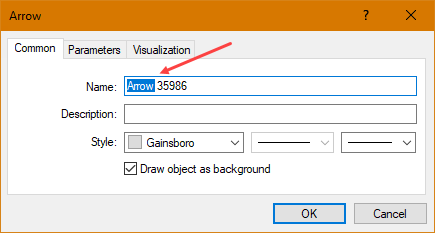
Arrow objects in MT4 have a similar suffix where it all started with "Arrow" as the object name.
Now, all you need to do is go to PVPRO properties, scroll to the PVEraser section, and then fill in the requirement in the custom eraser field.

In this example, I'll use the "Eraser 4". Write the title in "Eraser 4: Title", this title will appear in the PVEraser menu when you press backquote.
Next, put in "Arrow" in the "Eraser 4: Object name (case sensitive)" field. Please be aware it's case sensitive, write it exactly like what you saw in the object properties.
The last step, count the letter number. A-r-r-o-w is 5 letters, so put that in the field "Eraser 4: Object character count". If you make a mistake here, the custom eraser won't work because it got the wrong count.
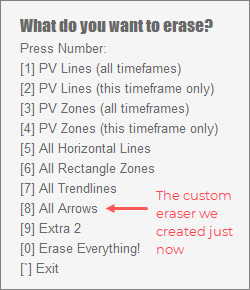
That's it!
Now, pressing the backquote will show you the new custom eraser you've just created.
If you have arrows in your chart, you see them disappeared without trace when you pressed the number "8" when you've opened the PVEraser menu.
It's not limited to MT4 custom objects only. You can also use PVEraser to delete any objects as long as they have similar handler in the object name.
PVEraser Properties
Width & Height
This is the default size of PVEraser menu box. By default, the dimension is 250 x 290 (width x height). If you have custom eraser with long description as the title, you might want to increase the width to fit that item into the box.
Horizontal & Vertical Position
PVEraser menu box will appear at the top left corner of your chart, and you can adjust the vertical & horizontal positioning with these properties.
Info Box Properties
This are the properties for styling the menu box. You can change the color for background, border and text.

![[feature]](https://blogger.googleusercontent.com/img/b/R29vZ2xl/AVvXsEiwFV3bhRjFzgS5AhP2YVA1h5ahtBt19C3mX5AN3nGnHZdGWRjdZYOkQYau65lQSwKH9BZQPB2SfI3sNE6Ci9_Xbc4QCEtT9zmmelcKnbj34Ku3QPTPF-jTLAXM8Fg7eoaIIf5PXOmw86tj/s1600/pveraser-menu.png)










