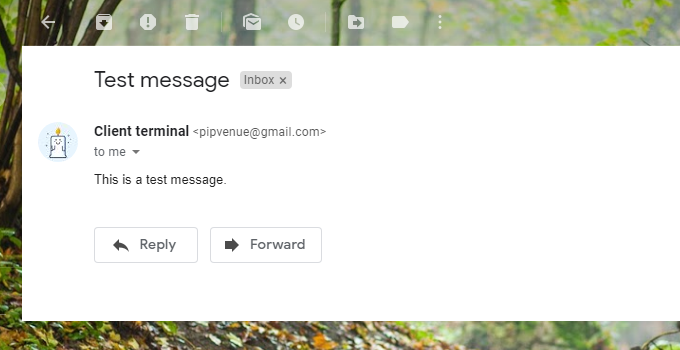![[feature]](https://blogger.googleusercontent.com/img/b/R29vZ2xl/AVvXsEjnhVJe9H3KIOHlWJWByvC4zHxCg8ldSZ94Ym3jQNnKJw_NImz7QUqBqVLovs6HgFg4lQoVgc74LEp4cDfnQkt2r8wRlH_DITlrbryPLuUM-j1clC7k8qoR8QbzjwhpMjvz-2-b-Rs-Alhq/s1600/gmail.png)
In PVAlerter, to use the email alert option, you'll have to setup your MT4 so it can send email.
To do this, you can use GMail free SMTP as the simplest solution. In this article, I'll guide you through on how to setup your MT4 emailing system, and connect it with Google Mail server.
Step 1
Login into your google account and go to this link: https://myaccount.google.com/lesssecureapps
Turn on the "Allow less secure apps" like the picture below.
Step 2
Go to your Meta Trader 4, open Tools > Options.
Step 3
Use the following information for filling the fields:
- SMTP server: Fill in smtp.gmail.com:587
- SMTP login: Fill with your email address (Sender)
- SMTP password: Fill with your email password
- From: Fill with your email address (Sender)
- To: Fill with the target email address (Receiver)
- (Note: You can use the same email in the From and To field)
Step 4
Press on the "Test" Button if you wish to test it. Open your MT4 Journal and you'll see a message about "test message has been sent".
Step 5
Check your email and you'll see an email with subject "Test message" arrived in your inbox.
If you've received it, that means you can use start using PVPPRO email alert option!
Go to PVPRO Properties, scroll to the PVAlerter section, set the "Send Alert to Email?" to "true".
Now, go and turn on the PVAlerter in your PVLine levels. Wait for price to arrive at your level and you'll receive an email similar to this image below:
That's it! Now you can take advantage of this feature to free yourself from your laptop. We are going to trade for a living, not living for a trade anyway. So let's decrease our time in front of the screen and have a better, richer life. 🤑